
Video Editor App

PowerDirector
The best full-featured video editor and video maker
★ Repeatedly awarded Apple App Store and Google Store's annual recommendations
★ Taiwan Excellence Silver Awards
Platform for iOS and android



Overview
PowerDirector is a video editing app designed specifically for mobile devices by CyberLink Corporation. It offers a wide range of powerful tools and features, along with an extensive library of resources. Whether it's title templates, dynamic graphics titles, transition effects, filters, or background music, PowerDirector provides everything users need to effortlessly create stunning video content.
However, the rising popularity of short-form videos on social media has led to the emergence of numerous similar video editing apps, affecting PowerDirector's competitiveness and resulting in a decline in downloads and user ratings. To enhance our product, we actively listen to user feedback, focusing on user experience and demands, to revitalize PowerDirector's competitiveness and drive growth in downloads.
Challenges
PowerDirector, since its launch in 2001, has been a longstanding and powerful app. While it has continuously introduced new features, there has been a lack of consistent focus on analyzing and discussing the user experience. Additionally, the horizontal operating mode of PowerDirector also sets it apart from the current mainstream vertical operating mode used by its competitors. This difference in orientation may impact the user experience and make the app feel less intuitive compared to its competitors. Furthermore, the interface of PowerDirector has remained largely unchanged over time, failing to keep up with current design trends. As a result, its design appears outdated when compared to its competitors. Therefore, we have engaged in discussions with the Product Manager (PM) and Engineering team to address these concerns and strive to make improvements to the PowerDirector App.
Interface Design of Early PowerDirector App
Work
Duty
-
Planned and discussed user flow, information architecture and function map of every new feature with PM and RD according to the spec.
-
Defined user interface guidelines, visual style and work with designers to standardize UI style guides.
-
Collaborated with RD and marketing team to design user friendly UI based on user experiences research.
-
Frequently use the app to optimized user experience issue and user flow.
-
Collaborated with web commerce team to update App store images or promotion AD to achieve the best promo effect of new features.
Role
CyberLink Design Center Lead & UI/ UX Team Lead
Project Objectives
Keep reviewing user Interface and create better user experience according to user data, including redesign UI face, UX flow and build better "in app purchase page" for PowerDirector. Meanwhile, keep developing advisor new UI design for each new feature release.
Tools


Design Process
Understand Problem
Outdated UI Design Style
The interface design of PowerDirector has remained stagnant for an extended period, lacking updates to align with current design trends. Consequently, it appears outdated in comparison to its competitors. This outdated image hinders its appeal to a younger audience, which is unfavorable for the product.
Messy Operation Process and Poor User Experience
PowerDirector has accumulated a plethora of features. However, due to the lack of continuous optimization, the user experience during operation is not so good, leading to a decrease in the utilization rate of these functions.
Confusing Function and Content Classification
PowerDirector offers a wide range of functions and content designs, such as special effects, titles, templates, textures, and more. These features are specifically designed to enhance the convenience of video editing for users. However, the categorization and layout of these functions can sometimes be confusing, making it challenging for users to locate and use them during the editing process.
The information on the subscription page is unclear
The effectiveness of the subscription page is crucial for the app's revenue. Currently, compared to its competitors, the subscription page lacks visual appeal and clear communication of the benefits of subscribing.
Organization Objectives /
Solution
Redesign the UI design style and layout of PowerDirector
Optimize operational workflows to enhance the user experience.
Reorder and categorize
Reevaluate all the features and tools in PowerDirector (including content design) and readjust their placement. Place the most frequently used features at the front of the toolbar so that users can quickly locate them. Additionally, reorganize and group similar features together to reduce the number of tools on the toolbar. Currently, there are too many tools, which makes it time-consuming for users to find the desired tool.
Review the operational workflows of the features
Based on usability testing and user feedback, make adjustments to optimize the workflow of each feature. Also, examine whether the operational logic of each feature is consistent.
Improve subscriber retention and increase the subscription rate.
Enhance the design and presentation of the subscription page to increase its appeal to users.
Good Results
Increased Young User Base and Google Play Store's excellent rating
Previously, PowerDirector's user age distribution was primarily concentrated in the 40-60 age range, belonging to the older demographic. However, the 20-30 age group has now grown from a small proportion to over 20% and is continuing to increase. The significant increase in young users reflects the successful rejuvenation of PowerDirector. Additionally, PowerDirector has received excellent ratings and recommendations from Google Play and the Apple iOS Store, surpassing competitors in user ratings.

Google Play Store excellent ratings and recommendations
Strong Growth in Total Download Rate (YoY)
Subscriptions have shown remarkable growth, with a 284% increase in trial-to-conversion rate.

Revenue has exceeded expectations for this year, surpassing even the targets set for the next year.

Initiating the Establishment of Design System
Design components can be shared among other CyberLink software to ensure consistency.
Enhancing the efficiency of RD, PM, and designers, enabling faster development of new features and products.
Diving into research
Through close collaboration with product managers and monetization team(customer service), we actively integrate user feedback, analyze product usage data, and conduct competitor analysis to gain a comprehensive understanding of our customers and market needs. This in-depth research empowers us to identify key areas that require attention. By leveraging these insights, we can make informed decisions and develop strategies to address critical areas and enhance our overall product offering.
Research Methods
Customer Data
User Research
Usability Testing
Competitor Analysis
Information Architecture
Quantitative user research
We regularly collect and analyze user data, including content designs provided within the software, to gain a deeper understanding of user behavior patterns, preferences, usage needs, and the effectiveness of our services. With this data, we can better understand the user experience and make timely adjustments and improvements to our software.




Competitor analysis
Additionally, we conducted an analysis of new(paid) features and compared them with direct competitors such as Videoleap, KineMaster, and Viva. We prioritized the implementation of new features and optimization of existing ones to ensure timely updates and continuous enhancement of our competitive advantage.
Value proposition
Actual user requirements
Orientation-specific editing modes requirements
Through competitor analysis and user feedback research, we found that most video editing software solutions adopt a vertical UI layout for their video editing interfaces. Vertical editing mode has become a trend, especially with the rise of social media, as users predominantly create and share 9:16 vertical videos on smartphones. Therefore, after integrating with iOS, our priority was to support vertical UI mode while retaining the original horizontal mode, setting us apart from our competitors. We believe that the vertical mode is suitable for quick editing of short videos, while the horizontal mode is more suitable for editing longer videos or projects with multiple tracks.
Intuitive and simple launcher requirements
Based on user feedback data, we have found that the most commonly used feature by users after launching the application is to create a "New Project." Over half of the users spend less than 15 minutes on video editing, and more than 40% of them share their content on social platforms, indicating a preference for creating social short videos. This explains why the "New Project" option is frequently visited. To address this issue, we need to highlight the "New Project" button and ensure users can easily find and access it.
Content design requirements
Through competitive analysis, we have identified that our product lacks distinctive features and innovative functionalities compared to our competitors. Additionally, in terms of content design, such as special effects, transitions, dynamic titles, stickers, etc., we need to strengthen the quantity and develop a more diverse range of options. This is crucial to attract new users to choose PowerDirector and consider subscribing to our services.
Organization objectives
User Subscription rate
We have been striving to offer a variety of subscription plans. However, upon comparing with our competitors, we found that the abundance of options may create confusion for users. To address this, we suggest emphasizing the annual subscription discounts and implementing promotional strategies, such as game rewards, during different time periods to enhance user engagement.
Additionally, during the editing process, we observed that users may encounter an excessive number of pop-up windows when accessing premium features that require payment. These pop-ups include subscription offers, feature unlocks, and game prompts, which negatively impact the user experience. Therefore, we recommend minimizing the frequency of pop-up windows throughout the user journey to streamline the overall user experience.
Implementing UI refinement design
Through user research and strategy analysis, we have identified our goals and the design requirements that need to be optimized, including the redesign of new vertical/portrait editing mode, startup page, main editing page, subscription page, and gamification. Once the new design is completed, we will conduct repeated internal user usability testing and optimizations, and track user usage data to ensure that the optimizations align with their needs and ultimately achieve a better user experience.
• New launcher page, vertical/portrait editing mode, main page.
• Subscription page
• Gamification page.
Functional map of PowerDirector
In mobile app development, both the feature map and user interface (UI) design are crucial considerations. The feature map helps designers and developers understand the user workflow and ensure a smooth and intuitive user experience. When designing new features, it is essential to review and update the structure of the feature map to accurately reflect any changes.
By examining the placement of each feature in the feature map and analyzing user data, we reorganized the positioning of features. We prioritized the most commonly used and essential features, making them easily accessible to users. These adjustments have enhanced user convenience and efficiency.

Review flowchart
We have reexamined and redesigned the launcher flowchart with the goal of assisting users in opening the app and entering the launcher, guiding them on how to get started. We have divided the launcher into two sections: one for "Direct Editing with Ideas," which includes options to enter editing through new/old files and to try editing through new features; the other for "Exploring Creative Inspiration before Editing," encompassing IG demos, YouTuber channels, and tutorials. By analyzing the layout arrangement of each section, we can identify the most essential features for users. Subsequently, we will adjust the launcher based on user interaction data to better cater to user needs.

Start optimizing PowerDirector launcher
In order to let users edit videos easily and quickly with one hand, and also refer to popular softwares which are easy to use, we decided to redesign the launcher including main UI design, and refine the user flow which provided a new operation mode - vertical screen mode, to let the users switch between two modes easier.
Meanwhile, we planned to interact more with users, so we added our social media platform on the new launcher and added more cool demos and video tutorials for more interaction with our users.
Here shows the original version >>>

The launcher of original version ( Landscape mode for Android only )

Main UI of original version




Feature overview slider of original version
Refinement items and new launcher for portrait mode
-
Provide a new Portrait mode launcher, so that users can easily use PowerDirector App with one hand and without rotating their phone.
-
Rearrange launcher layout, refine UI flow, and highlight the “ + New Project button” which user frequently use according to the user data, to let users see it when they open the App.
-
Added tutorial videos to show how to do cool demos.
-
Added social media element info and cool demos on it.
Based on user's data feedback :
Among the existing users who enter the launcher:
‧ 28 % click on the project list.
‧ 45 % click on " + New Project."


Promoting popular trending features
‧ 11 % click on Sample Project.
Promoting social media images.
‧ 3 % click on Get Inspired.
Tutorials / Tutorials / Youtube / IG / Produced Videos / Settings
‧ 12 % click on it.
New launcher of portrait mode
New launcher of landscape mode
The new launcher design should support both landscape and portrait modes, allowing users to switch between two modes by turning their smartphone.

Optimize flowchart of new launcher
Based on user data, we have adjusted and streamlined the launcher flowchart. Now, upon a user's first app launch, we provide an introductory page similar to a beginner's guide, ensuring new users have a clear understanding of how to easily initiate a new project and begin editing.
Furthermore, we have positioned "Start a New Project" at the top of the launcher page, as it boasts the highest user click-through rate, surpassing "Continue Editing Previous Projects." Analysis of user click-through rates reveals: New Projects > Previous Projects > New Feature Tryout. Additionally, features related to social media, such as IG and YouTuber channels, are included within the "more" section and placed in a secondary tier.

Final new launcher
Based on user feedback and data, we have found that the "New Project" button in the PowerDirector App launcher is the most popular, with a click-through rate of up to 55%. This indicates that most users open the app with the intention of creating a new video project, while an additional 20% choose to edit previously saved files. The click-through rates for other items are relatively lower.
To enhance the user experience, we have revamped the launcher design, focusing on features related to video editing. Upon entering the launcher, users will now immediately see the "New Project" button and "My Projects," encouraging a greater emphasis on video editing. Other features have been relocated to the top-left menu and bottom tab menu for easier access.


When users first open the launcher, we guide them on how to get started with the "+ New Project button."


Users can rotate their smartphones to switch between two editing modes: landscape and portrait.


New main UI design for portrait mode
-
For the new portrait mode, we hope that users can learn and use it easily, so we re-examined the operation process of the original landscape mode, optimized and re-planned some functional items, and also redesigned the main UI to have consistency between landscape and portrait mode.
-
Added “+" button to let users into the main UI, they will notice it at first glance, and also add text descriptions to let users clearly know that the first step is to add their own video for editing.




New Main UI of landscape mode




New Main UI of portrait mode


Design style for PowerDirector Mobile
App UI design style is critical for creating a positive user experience in mobile app development. It sets the tone for the entire app and influences how users interact with it. A well-designed UI style can make an app more engaging, intuitive, and visually appealing, which can lead to increased user satisfaction and loyalty. In addition, a consistent UI design style across all screens and functions of an app can improve usability and reduce confusion for users.

Optimized subscription page
We have optimized the subscription page as it directly impacts our revenue. Based on user feedback and a comparison with our competitors' subscription pages, we have implemented the following improvements:
Additionally, we are dedicated to continuous improvement. We will utilize AB testing to assess and fine-tune the subscription page design, aiming to further increase the subscription rate and enhance the overall user experience.
We have made improvements to the subscription plans by simplifying the design, making it clearer for users to understand, and highlighting the discount percentages to attract customers and increase the subscription rate.
Compared to competitors, PowerDirector's subscription page was lacking visual impact, so we added a top promotion banner for a more eye-catching display. This banner can be updated to reflect seasonal promotions.
Brighten and enlarge the carousel thumbnails showcase advanced features. We regularly update or replace the thumbnails with new features to grab your customers' attention.

Original version

New Subscription page
Increase gamification and rewards to attract user stickiness and subscription rate
To increase customer engagement and boost subscription rates, we have implemented gamification and rewards rules, a common approach used in online e-commerce. Our aim is to attract new users to open the app daily and offer them a chance to try out premium features through easy and fun games with rewards. This design not only encourages users to subscribe but also serves as a platform to promote new features.

Tap the gift box on the navigation bar to start the game.

Select activity item.

Claim prizes for completing the game.

View completed game items.

Pop up toast tip UI to show the quest completed.

Tips Dialogue.


Quest dialogue completed.
Different colors medals for different tasks.
Keep optimizing UI design for each new features release
Creating a successful mobile application requires continuous refinement and improvement of its functionality to provide a better user experience. This involves gathering user feedback and analyzing usage data to identify pain points and areas for improvement. Once armed with this information, we can prioritize and address critical issues and make incremental changes to enhance the user experience.
By continuously refining the app's functionality, developers can create an app that meets the evolving needs and preferences of its users and stays ahead of the competition. This approach fosters user loyalty and drives engagement, ultimately resulting in the success of the app.


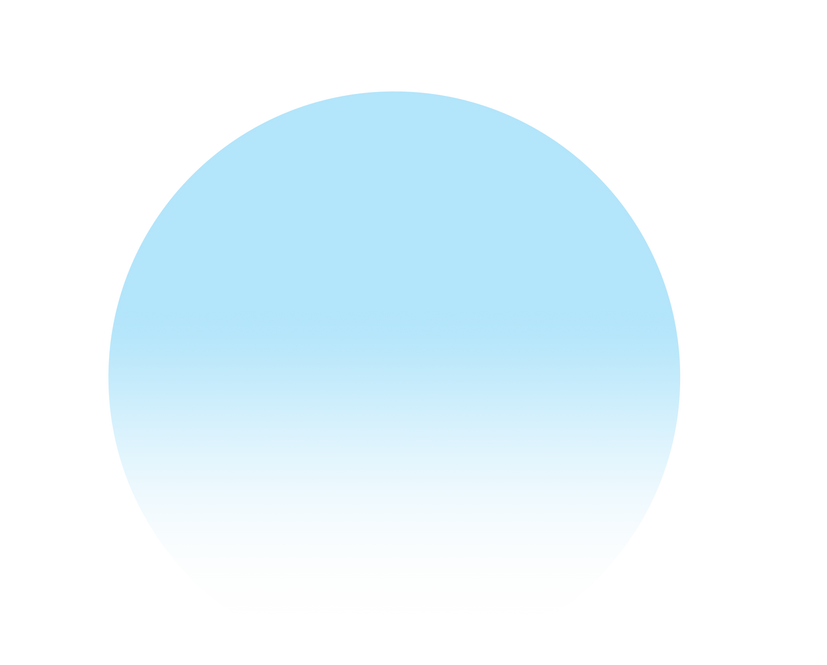





Keep refining features to find better user experience for PowerDirector App
Add Video clips process optimizing
Optimize select videos / photos flow
1. Users can't distinguish the order of all selected when
adding multi-selected video clips to the timeline.
2. Users cannot first preview demo sample when
selecting video clip materials.
The process of adding clips to timeline

Tap "+ New Project" button


Select more than one material that you want, and press the "Next" button to start editing.

The selected and edited video clips are added to the timeline.
Issue: In the original process of selecting video, when users selected multiple videos, user cannot easily change the order when selected, and can only move to the next stage and shuffle the clips on the timeline, so it’s not user friendly. Moreover, user cannot preview the video clips which they want to choose, but can only watch in static thumbnails, which is very inconvenient for users either.
Refine the flow of selecting video clips material


In order to let users clearly know the order of selected video clips, we added an area of selected video clips. When user clicks and select the video clips, the materials will show the selected numbers and also added to the below area in sequence.




Added preview and enlarge functions, users can click on the enlarge icon on the upper right corner to preview the video clips in full screen, or press and hold the video and preview it, if users want to add it to the editing list, they can easily press “select +”, if not, just click blank space to back to the “add media” page.
Issue: If users select multiple video clips to the timeline, the video track will become very long and it's inconvenient for users to drag and shuffle the clips when editing.
In order to make the editing process more easy, each clip will transfer to 1:1 square thumbnail when users press and hold it, so users can drag it more easily when editing.
Video Filter effect issue
1. Simplify the process of repeatedly open/ close.
2. UX inconsistency.
The original process of using filter effect





Click the "Filter" and select any filter pack, and press the thumbnail cover and all filters of the pack will pop up.
Press the filter which you want to apply, and an effect adjustment slider will appear on the top of the Control Panel.
If users want more effects, press the "Get More" button, the interface will switch to the effect library.
Click a filter thumbnail and press "+" to see the preview demo of this filter and can purchase/ subscribe to it.
Issue: All "filter" packs are opened (show) and closed (merge) on the same row. If users choose a lot of "filter" packs at the same time, it is easy to cause level confusion.
Issue: Some UI issues need to be solved. First, when users click "Get more" button to view more filter packs, they cannot distinguish the differences between each filter pack at first glance, but need to click on each pack to go to the second layer to see the preview sample, and the image is too small to see it.
Second, users can only see the thumbnail but not try it on the photos, it’s hard for users to decide to purchase or subscribe to it.
We redesigned the UI layout and optimized the user process of the filter effect library.
We've deleted the subscription pop-up window. If users want to click and download the filter, once they click the "download" button, it will change to the "use" button so that users can apply and try it directly, and so can enhance user's interests to filter effects. Users will be notified to pay or subscribe if they want to output their creations.
Rethink the way of selecting filter packs. Replace the thumbnails that originally represent each filter pack with text descriptions first. And use the upper and lower parts to distinguish different levels, divide the "filter" cover and the corresponding filter template into the upper part and the lower part, and simplify the process between different levels.





Refinement UI flow for using filter effect
Press the "tab" option in the upper half to switch different filter packs, and can find corresponding filter effects.
Find the filter pack you want and press "download" button. After completing the download, the button will change to "use", then press it and will directly add to the filter menu, which allows users to try.
Keep adding new feature for each new version release
To keep mobile app users engaged and ensure its longevity, it's important to regularly add and release new features while keeping up with trends and user needs. Each new feature has the potential to boost engagement and user retention, making it more likely for users to continue using and recommending the app. Consistency and intuitiveness in the UI design are also crucial to help users easily adopt new features without feeling overwhelmed. Ultimately, a UI design that continually adds new features with each new release is vital for staying competitive in the ever-evolving world of mobile applications.

Make Your Videos Stand Out with amazing effects
"Body" effects and "Anime Face" effects feature UI

Tap AI Effect.

Find an Anime Face Effect which you want to apply.

Full-screen progress bar.
If users want to stop and re-select other effects, they can click the "Cancel" button below.

Apply the Anime Face Effect.




Tap "Body" Category.
Tap a body effect to apply to video. After completion, an editable detail icon will appear on the thumbnail.
Adjustment parameters will show at the left of the toolbar below, click the arrow to return to the menu.
Choose other effects.
How to generate magic avatars with the Best AI video style
"AI Style" feature UI




Tap "AI style" button on the launcher.
Select a template that you want.
Tap "Try Now"
Select a clip to apply a template effect.

Apply the effect, press the "Produce" button on the top right.

Display the produce setting panel.

Produce completed, choose to share video.




Tap “Crop & Range” tool
on edit panel.
Select the range that you want.
Tap "Volume" tool on edit panel.
Pull the slider to adjust the clip volume.
How to Use cut out to edit your video
"Cut out" feature UI




Tap "Cutout".
Tap "Change Background".
Show background thumbnail panel, default option is "Dynamic".
Switch to "Static" option.

Tap "+" to add phone's gallery and online gallery

Find background image you want

Added a new background image to replace the original photo
If the cutout effect is applied to the Picture in Picture track



The above is to select
color of the background image.
The bottom is to select
stroke style.
Apply stroke effect.
Tap "Cutout".
Tap "Background & Stroke".
Show the panel.
Enhancing the Shopping Cart Page for Improved Sales Performance
To keep mobile app users engaged and ensure its longevity, it's important to regularly add and release new features while keeping up with trends and user needs. Each new feature has the potential to boost engagement and user retention, making it more likely for users to continue using and recommending the app. Consistency and intuitiveness in the UI design are also crucial to help users easily adopt new features without feeling overwhelmed. Ultimately, a UI design that continually adds new features with each new release is vital for staying competitive in the ever-evolving world of mobile applications.




